Adapter is a free image and video converter for both MAC and PC. It’s extremely versatile as it can convert video, audio and images and allows the user to customize their output with features such as trimming and batch conversion.
You can download Adapter from their Official Website and follow the installation instructions that the program provides.
Open up the program and either select “Browse” and find your video or drag and drop it into the media area.
When it’s loaded, click on the gear in the bottom right corner if the settings panel is not already open. You can select the directory you want your caps in, as well as how many caps per second and trimming settings. Under resolution always select “Same as Source” as it will keep the original dimensions of the video in your caps.
In the dropdown list at the bottom on the program you want to select Image > JPG (.jpg).
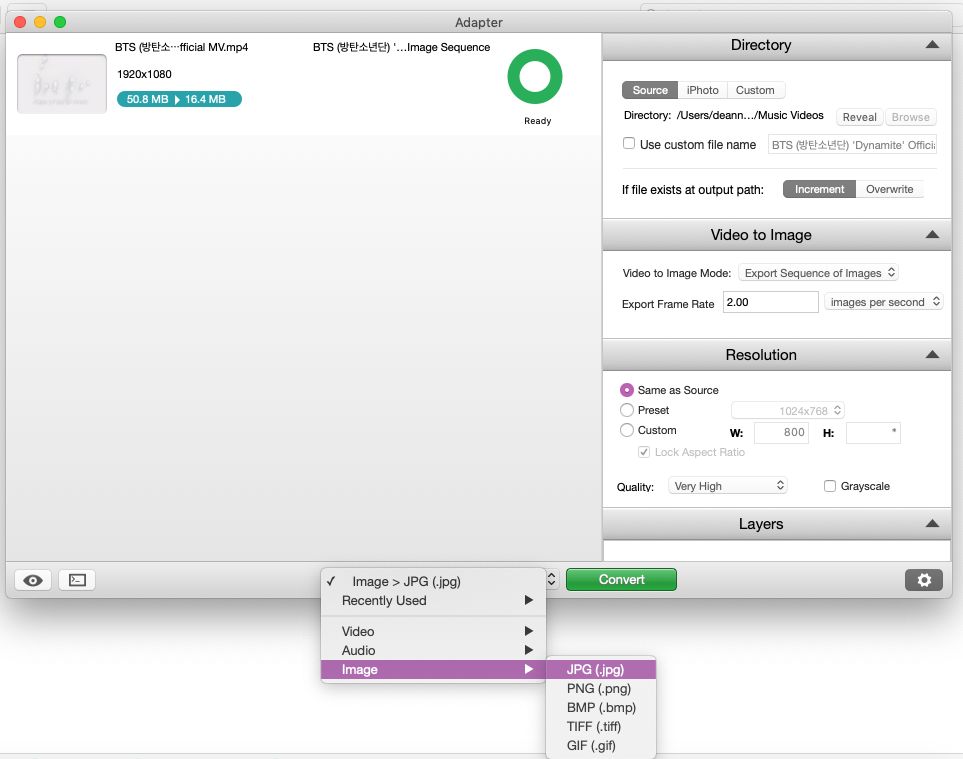
Once you’ve finished tweaking your settings, click on the convert button and let the program finish.
Now go to the directory you chose and sort your screencaptures!
Tutorial: Screencapping with Adapter










