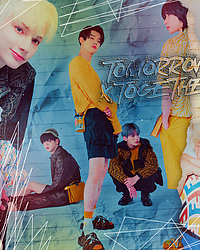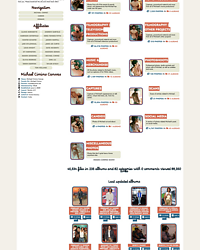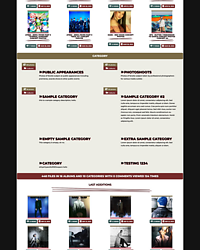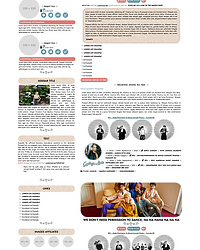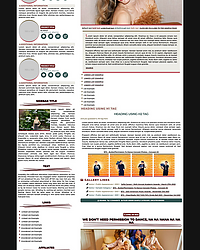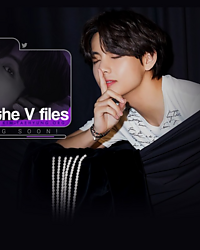CoppermineSC is a WordPress plugin based on original script by Lennart Groetzbach that was enhanced and adapted as a plugin by Matthias Jell and adapted to PHP 7.0 by FansCity. It is commonly used to insert photo thumbnails in your WordPress posts and pages from your Coppermine Photo Gallery. You can also use it to insert full size photos as well. This plugin is really helpful when making gallery posts and career archives to display images from your gallery.
In this tutorial you will learn how to install and use this WordPress plugin. Firstly, you can download the plugin here.
Installation
Extract the zip file and open the “copperminesc.php” in any text editor. Scroll down past all the shortcode information to the database user, password, and name info like this:
define ('CPGSC_DBUSER', 'user');
define ('CPGSC_DBPASS', 'password,');
define ('CPGSC_DBSERVER', 'localhost');
define ('CPGSC_DBNAME', 'database');
If you don’t already have the information for your coppermine database, you can find it by checking your coppermine config file (you can either open it in cPanel or download the file via FTP and open it).
Once you’ve input your coppermine database information, save the file and upload the folder to your WordPress plugins folder “/wp-content/plugins/”. Once uploaded, you should be able to see it in your plugins page, click activate and you’re ready to use the plug in!
Alternatively, you can also upload the plugin to WordPress prior to adding in the database information and use the WordPress Plugin File editor to add it in before activation.
Use
To use the plugin, insert one of the shortcodes in your post or page content.
Two of the most common ones that I use are the code that inserts thumbnails for the latest uploads in the selected album (first) and the code that inserts random thumbnails for the selected album(second).
[cpg_albumnew:4,10]
[cpg_albumrand:1,3]
the first number in the shortcode is for the album number, located at the end of the album page URL. ie.
https://feelinalive.net/portfolio/thumbnails.php?album=6
and the second number is the number of thumbnails you want to display.
For example to insert 3 thumbnails of the latest added images from album number 6 the code used is:
[cpg_albumnew:6,3]
which would display as this: